This tutorial show How to install Ubuntu Mate 16.04 in Raspbarry Pi 3
Step 1 :
Download the Ubuntu MATE 16.04 for Raspbarry Pi 3 from below web:
https://ubuntu-mate.org/download/
Selecting "Via Direct Download" to get ubuntu-mate-16.04-desktop-armhf-raspberry-pi.img.xz
You can use 7z to unzip ubuntu-mate-16.04-desktop-armhf-raspberry-pi.img.xz file.
then got the image file "ubuntu-mate-16.04-desktop-armhf-raspberry-pi.img"
Step 2 :
A. Prepare one SD card.and download the SDFormatter tool from below website:
https://www.sdcard.org/cht/downloads/formatter_4/
and download Win32DiskImager tool from below website:
https://sourceforge.net/projects/win32diskimager/
B.Using SDFormatter tool to format your SD card.
C.Using Win32DiskImager tool to setup image file "ubuntu-mate-16.04-desktop-armhf-raspberry-pi.img" to your formated SD card.
Select "ubuntu-mate-16.04-desktop-armhf-raspberry-pi.img" file and press "Write".
Waiting several minutes.
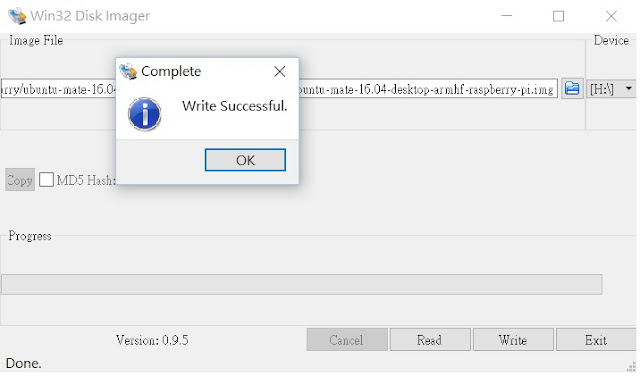
Step 3:
For HDMI display maybe you need to modify Config.txt to adjust your screen display.
Below config.txt setting is my configuration for you reference.My Panel is HDMI instaerface and 800X480 resolution.
Set hdmi_group=2 and select hdmi_mode=14
but hdmi_mode=14 resolution is 848X480 not match my panel resolution 800X480
So,I modiy overscan_right=48 then it can display perfectly on my panel.
You need to adjust the setting by your Panel spec.Above just one sample from my experience.
Step 4:Insert SD into Raspbarry Pi 3 then power up to boot into Ubuntu.
It should boot up successefully and just follow below setting .At first is language setting.
Time zone
Keyboard layout
Finally,Set your account and password.
then ,system will auto setup and configue someting.
after one more reboot automatically,compeleted!.
This Welcome screen,you can disable it from "system"=>"Control centor"=>"Welcome" to disappear it from everytime boot up.Just click mouse right buttom and select "Remove from Startup program"
Step 5:Set Wifi.
Click the wifi icon and select your Home Wifi AP to connect.
Input your Home AP password.
Open browsor to check network connection.
Step 6: Enlarge system to all SD card.
So far,you find out the SD card all space not be used.Just follow below command you can re-size
all file system.
Do below command in "Mate terminal"
sudo fdisk /dev/mmcblk0
Delete the second partition (d, 2), then re-create it using the defaults (n, p, 2, enter, enter), then write and exit (w). Reboot the system, then:
sudo resize2fs /dev/mmcblk0p2This action reference from: https://ubuntu-mate.org/raspberry-pi/

Also :See
How to install SSH,WinSCP and VNC in Raspbarry pi 3(如何在Raspbarry pi3安裝SSH,WinSCP,VNC)
http://arbu00.blogspot.tw/2016/05/how-to-install-ubuntu-mate-1604-in.html
How to install OPENCV in Raspbarry pi 3.(如何在樹梅派上安裝OPENCV)
http://arbu00.blogspot.tw/2016/05/how-to-install-opencv-in-raspbarry-pi.html
加入阿布拉機的3D列印與機器人的FB粉絲團
Join Arbulucky FB Fans.
https://www.facebook.com/arbu00/
Scan QRcode to join Arbulucky FB Fans.























